How to Install Intel Graphics Driver in Ubuntu
These days, it is common to see two graphics cards on laptops: Intel graphics card and Nvidia graphics card. This tutorial will show you how to seamlessly switch between Intel and Nvidia graphics card on Ubuntu.
Which Graphics Card Should You Use?
For gaming and 3D charting that requires a lot of graphics power, use the discrete Nvidia card. If you are not interested in gaming or 3D charting, the integrated Intel graphics card, which is embedded in the CPU, is good enough and it consumes less energy than Nvidia card does, resulting in less energy consumption and longer battery hours.
Step 1: Check What Graphics Card You've Got
The first thing you need to do is to check what graphics card your laptop has. This is a very easy task on Ubuntu. Just paste the following command in the terminal window.
lspci -k | grep -A 2 -i "VGA"

As you can see, my laptop has Intel and Nvidia Graphics card. If this is also the case for you, then continue to read this article.
Step 2: Check What Graphics Card You Laptop is Using
Ubuntu uses Intel graphics by default. If you think you made some changes to this before and you don't remember what graphics card is being used, then go to system settings > details, and you will see the graphics card being used right now.
Step 3: Install Nvidia Graphics Card Driver
Ubuntu comes with the open source nouveau driver which is included in the Linux kernel for Nvidia cards. However, this driver lacks 3D acceleration support. For best graphics performance, we can use the software-properties-gtk program to install the proprietary driver. Enter the below command in the terminal window.
software-properties-gtk
This will open up the software & updates window. Click the Additional Drivers tab. You can see what driver is being used for Nvidia card (Nouveau by default) and a list of proprietary drivers.
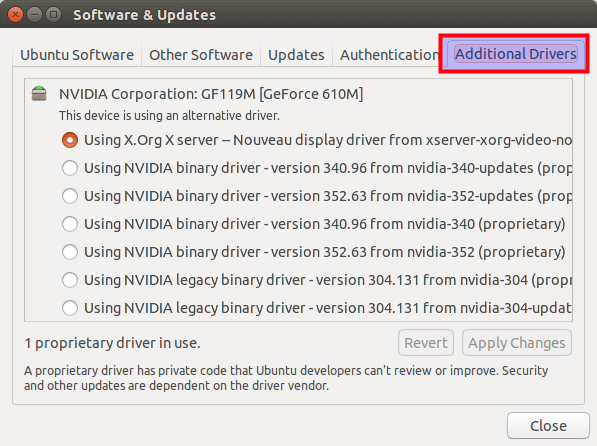
You can choose the highest version. You can also open up a new terminal window and enter the following command to see which binary driver is recommended for your specific card.
sudo ubuntu-drivers devices
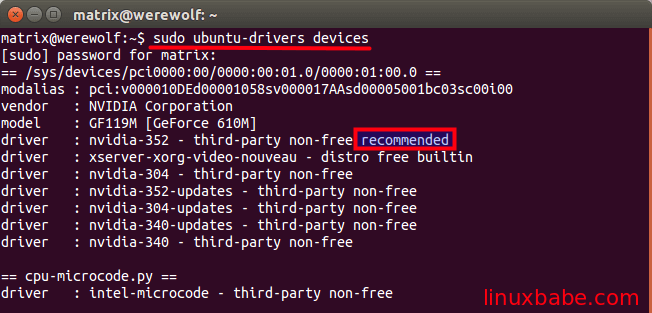
As you can see, nvidia-352 is recommended for my Nvidia card, so I enter this command to install it.
sudo apt-get install nvidia-352
After the proprietary driver is installed, re-open software & updates window, you should see that the newly installed driver is being used for Nvidia card. If it's not being used, select it and click the Apply Changes button at the bottom-right corner.
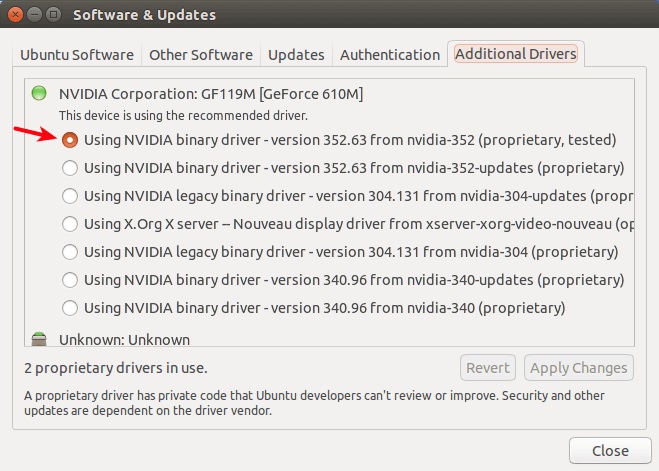
Now we have installed the proprietary driver for Nvidia graphics but we still are using the Intel Graphics card.
Step 4: Switch to Nvidia Graphics Card
After you selected the proprietary driver for Nvidia, You may have to reboot your computer to enable PRIME support. If PRIME supported is not enabled, you might encounter the below message.
Message: PRIME: is it supported? no Once rebooted, open Nvidia X Server Settings from Unity Dash. Alternatively, you can issue this command to open it.
nvidia-settings
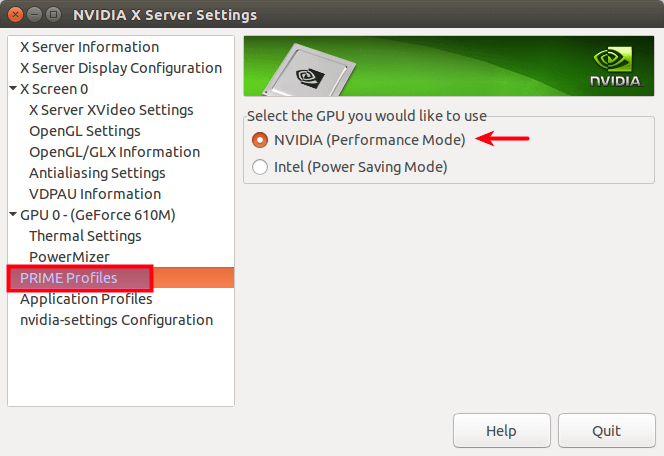
Click PRIME Profiles tab on the left pane, and then select Nvidia card on the right pane. If you don't have PRIME Profiles, reboot your computer so PRIME can be enabled.
Now go to System Settings > Details, you will see the Nvidia Graphics card.

To switch back to Intel graphics, simply select Intel in PRIME Profiles. You can also use terminal commands to switch graphics card. For example, this command will switch to Intel graphics card.
sudo prime-select intel
To switch to Nvidia card:
sudo prime-select nvidia
To check which card is being used right now, run this command:
prime-select query
How to Uninstall Nvidia Drivers
Sometimes Nvidia drivers can fail and you get a blank desktop with no panel or launcher. Sometimes you may encounter the following error:
driver ebridge is already registered aborting
In these cases, you would want to uninstall Nvidia drivers completely which is quite simple to do. Just run the following command to remove all packages that start with nvidia in the package name.
sudo apt purge nvidia-*
As always, if you found this post useful, subscribe to our free newsletter or follow us on Google+, Twitter or like our Facebook page.
Rate this tutorial
[Total: 265 Average: 3.7]
How to Install Intel Graphics Driver in Ubuntu
Source: https://www.linuxbabe.com/desktop-linux/switch-intel-nvidia-graphics-card-ubuntu